Hi Sheila,
I took a look at the workflow definition you sent to Presales, and saw your concern about a shortcut being created twice. Below are a few general issues you'll want to address. In my testing, I saw the shortcut problem resolved after making the following changes:
1. If your intent is to have this workflow run for each document returned by your Find Entries activity, you need to make sure the rest of your activities reference that activity properly properly.
You would do this by moving the rest of the activities into the For Each Entry loop you have in the definition. Then you'd have the activities within the loop use the Current Entry of the For Each loop. Kevin's response above gives a good example of this.
You will also want to use the %(ForEachEntry_CurrentEntry_Path) token as the destination of your shortcut.
2. Within your Conditional Sequence, your Create Entry activity simply creates a folder, when it seems you wanted the document to move as well, judging by the description you wrote for the Conditional Sequence. You need to use a Route Entry to Folder activity to do this.
Workflow can automatically create the destination folder if it doesn't exist yet. Take a look at the section Action > To configure the Actions tab to learn how to configure this.
3. You can use regular expressions and formatting directly on a token by using the Token Editor, as opposed to having separate activities.
After doing the above, I ran the workflow and it created a single shortcut for each document whose date received was set to today. Below is a screenshot of the modified configuration:
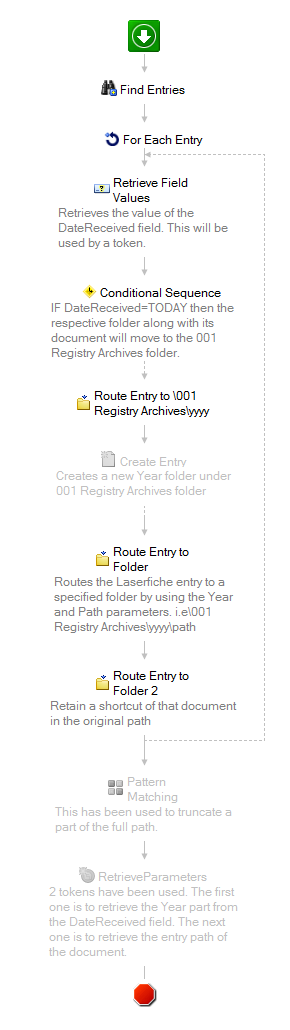
I hope all this helps. As you build, the Laserfiche Workflow Help Files will be very useful. There's good documentation for each activity as well as guidance for configuration.