Hi Jill,
Here's how to move the user licenses you currently have assigned to Laserfiche Server back to the LFDS license pool where you can use them for your Windows users.
First, open up the LFDS Administration page.
Then, go to Applications (1), select Laserfiche Server from the list (2), expand the Laserfiche Server registered instance in question (3), and click Edit (4):
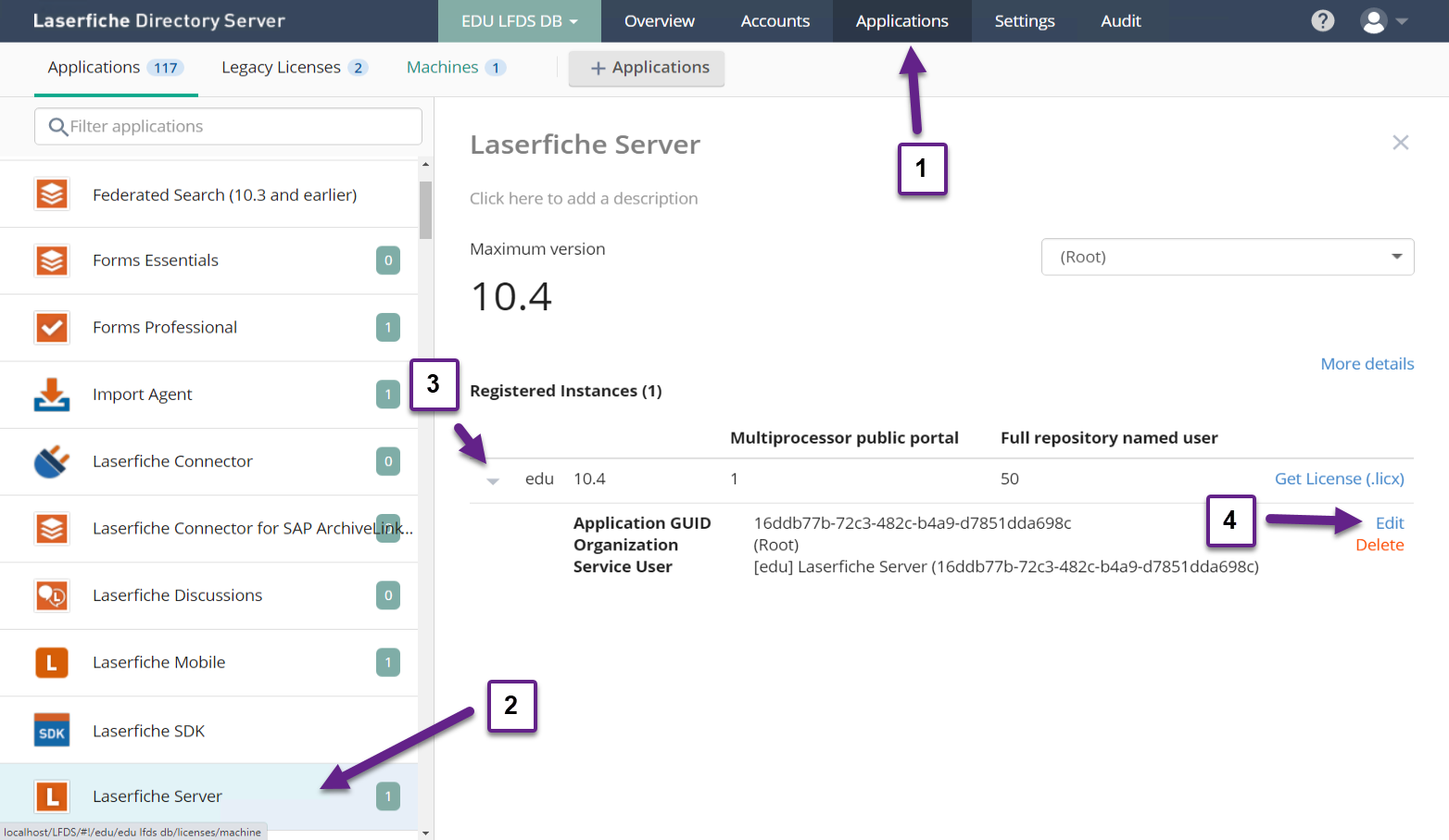
Next, from the Edit Application Instance page, click "Advanced options" which will expand to reveal the Repository Named User section. Assuming you want to reclaim all the licenses, delete these values or set them to zero, then Save.
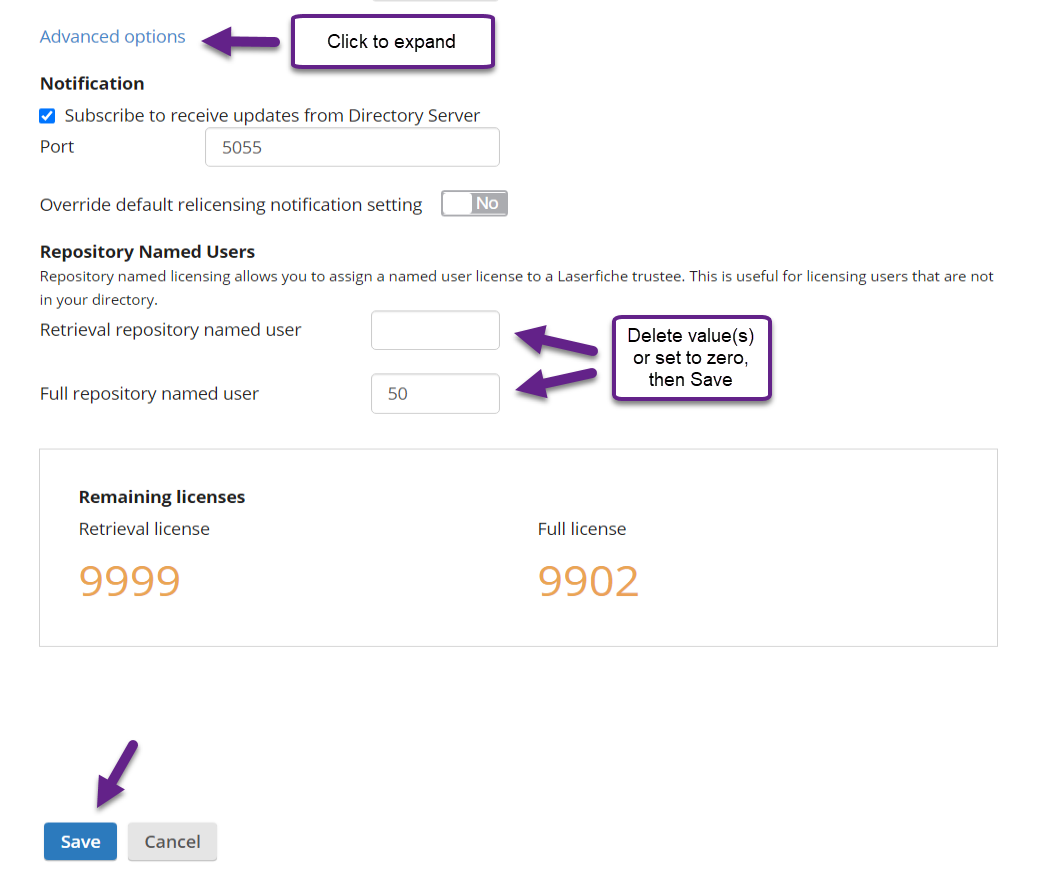
Next, download the updated Laserfiche Server license.

If the license file is not already named "lf.licx", rename it so it is. Then, on the Laserfiche Server machine, navigate to .\Program Files\Laserfiche\Server, replace the existing lf.licx file with the new one you just downloaded, and restart the Laserfiche Server service to load in the new license data.
At this point you'll have however many user licenses were previously allocated to that Laserfiche Server instance back in the LFDS user license pool.
If this post helped you successfully accomplish your goal, please kindly mark it as the Answer. If you still have an issue, let us know where you're stuck and we'll see what else we can do to assist.
Cheers,
Sam