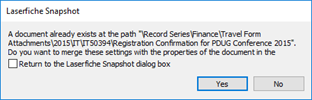I confirmed with my VAR that there is no direct solution, so I came up with my own. I hope this helps someone someday:
Acrobat portfolios appear as PDF files that have multiple PDF files within them. Unfortunately, there is no way to tell if a PDF is a portfolio or not without opening it.
Sample portfolio:
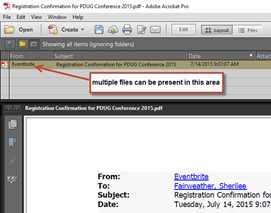
An easy way to tell if a PDF is a portfolio is to see if you get the following page after Generate Pages:
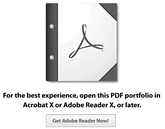
^This indicates the file is a portfolio. You can OCR the files you are processing and perform a text search to locate files like this. Search for the text "PDF Portfolio".
The only known way to process these files is individually. You will need to print the file to the Snapshot printer and replace the existing Laserfiche pages:
1. If the file you need to process is a search result, rt-click and choose Open Containing Folder 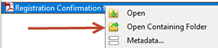
2. Minimize the Client search session and maximize the Open Containing Folder Client session.
3. View the portfolio
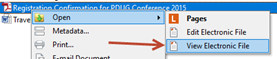
Do not Edit Electronic File. That will lock the entry and block adding pages.
4. Print the portfolio in Acrobat  to Laserfiche Snapshot.
to Laserfiche Snapshot.
5. Choose ‘All PDF files in this portfolio’
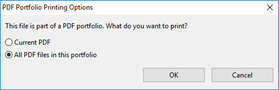
7. Choose "All PDF Files" again in the printer dialogue and choose Snapshot as your printer
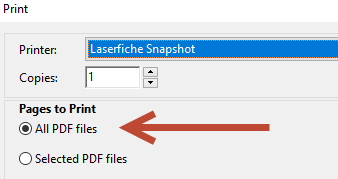
6. The Snapshot interface will open for each PDF in the portfolio. For example, if there are 3 PDF in the portfolio, Snapshot will open 3 times.
a. Confirm the path in Laserfiche matches where the file is you are replacing pages. You may need to maximize the Open Containing Folder Client session. You can paste in the path if it is not present.
b. Paste the entry name into the ‘Name’ field (“snapshot test” below). The name must match the entry you need to add pages to:
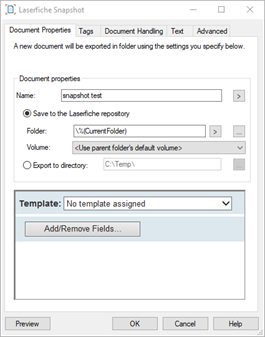
c. Go to the Document Handling tab and choose “replace existing pages”
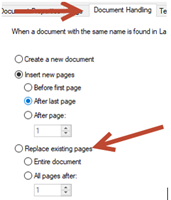
d. Click OK.
7) You will see a message like the one below. This confirms that it added or replaced pages. Confirm the entry has the correct number of pages added.