Hi Jason,
If your barcoded data has either a known and constant format (e.g. the first field is always 5 digits, the second is always 3 letters, etc.) or a delimiter between fields such as a comma (Field1,Field2,Field3) you can add JavaScript to the form that will utilize string parsing functions or regular expressions to parse the initial combo-string into its components and write them out to the Forms fields.
The following example JavaScript code assumes the comma delimited scenario, and sequentially numbered element ID's (q1, q2, q3, etc.) for the forms fields.
$(document).ready(function () {
$('#q1 input').change(function() { //Triggers the function when element q1's input value changes
var fullBarcode = $('#q1 input').val(); //Gets the value of the entire barcode string
var splitBarcode = fullBarcode.split(','); //Creates an array of substrings from the barcode string, spit by a comma delimiter
for (var i = 0; i < splitBarcode.length; i++) { //Loops through however many substrings are in the array
var n = i+1; //Since element IDs start at q1, not q0
var currentID = "#q" + n.toString(); //Creates the element ID string (sequentially)
$(currentID + " input").val(splitBarcode[i]); //Writes the i-th substring out to the element's input
}
});
});
The test form I made for this took the string "Samuel,L.,Carson" as the input into the First field and then wrote each part of my name out to the correct field. The code above works for any number of elements so long as the IDs are sequentially numbered, starting at q1. You can check the element IDs in the CSS and JavaScript section of the Form editor. This is also where the JavaScript goes.
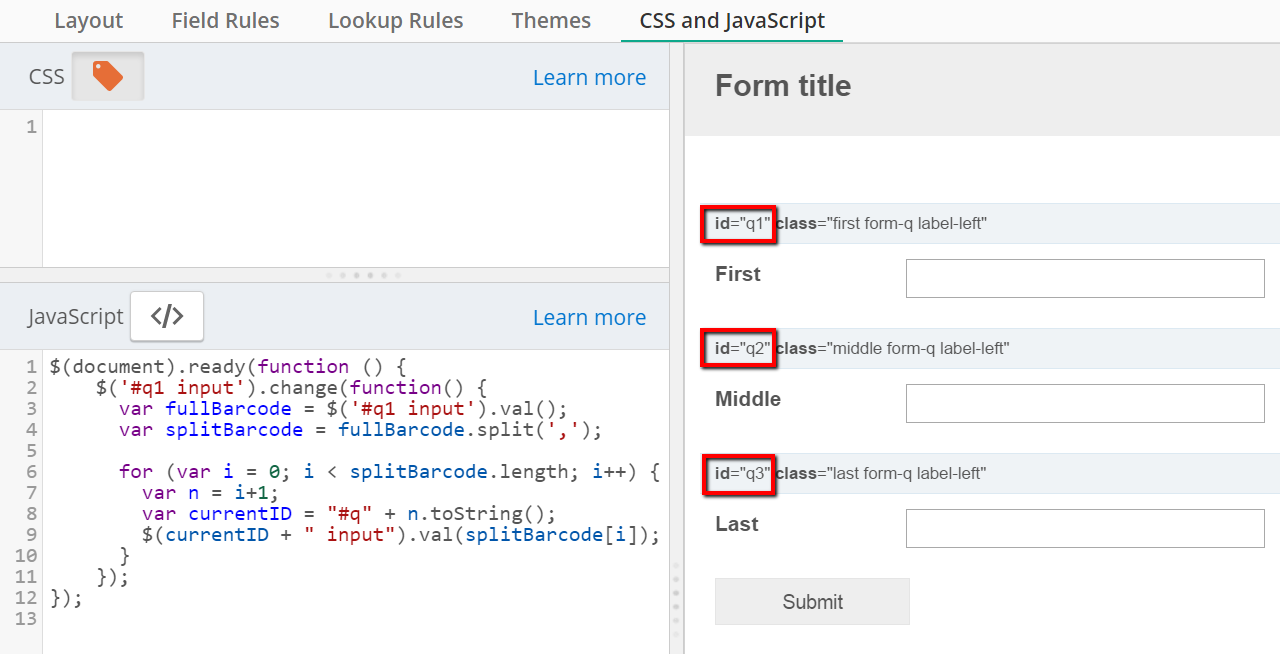
More information on using JavaScript in Forms can be found at these two links:
https://www.laserfiche.com/support/webhelp/Laserfiche/10/en-US/administration/#../Subsystems/Forms/Content/Forms/Getting-Started-With-JavaScript.htm%3FTocPath%3DForms%7CCreating%2520a%2520Form%7C_____7
https://www.laserfiche.com/support/webhelp/Laserfiche/10/en-US/administration/#../Subsystems/Forms/Content/Customizing-Your-Form-Examples.htm
Hope that helped!
Cheers,
Sam