Hi Ketsia,
In general, the Conditional Sequence in your current Workflow will work, but it will be limited by the number of Conditional Sequences inserted. In addition, the process will end after all the conditions are met.
To simplify the Workflow, I would recommend using Repeat to create a repeat loop in the Workflow. This will repeat the same steps for each user as many times as you like.
Please see below for an example of a Workflow.
- Assign Field – you can configure this field to as many users as you like
- Wait for Entry Change / Entry Field Has Changed
- Retrieve Field Value
- Route Entry to Folder, select “Create a short cut to it” under the Action tab. This will create a shortcut under the user’s folder.
- Insert Repeat to create a repeating loop
- Under the Repeat bracket, insert Wait for Entry Change / Entry Field Has Changed. This will pause the Workflow until another user has been selected. Any changes to the metadata field will affect the original document.
- Insert Delete Shortcuts. This will delete the first shortcut. The reason why we insert this function is because Workflow needs to generate a Shortcut from the original document. The Shortcut will remain in the original folder if it is not deleted.
- Retrieve Field Value again
- Route Entry to Folder, select “Create a short cut to it” under the Action tab.
Also, make sure you specify Starting Entry for all the steps so Workflow can reference to the original document for all the Shortcuts.
I hope this helps!
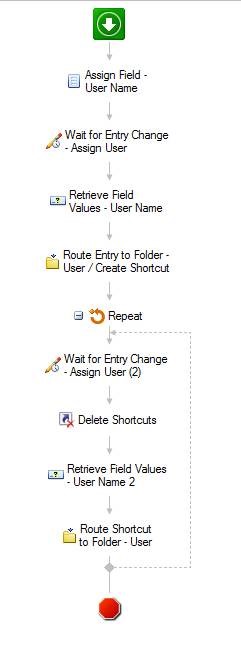
Here is an example of how the Workflow works in a test environment.
- Test documents
- We can assign a user using the metadata field
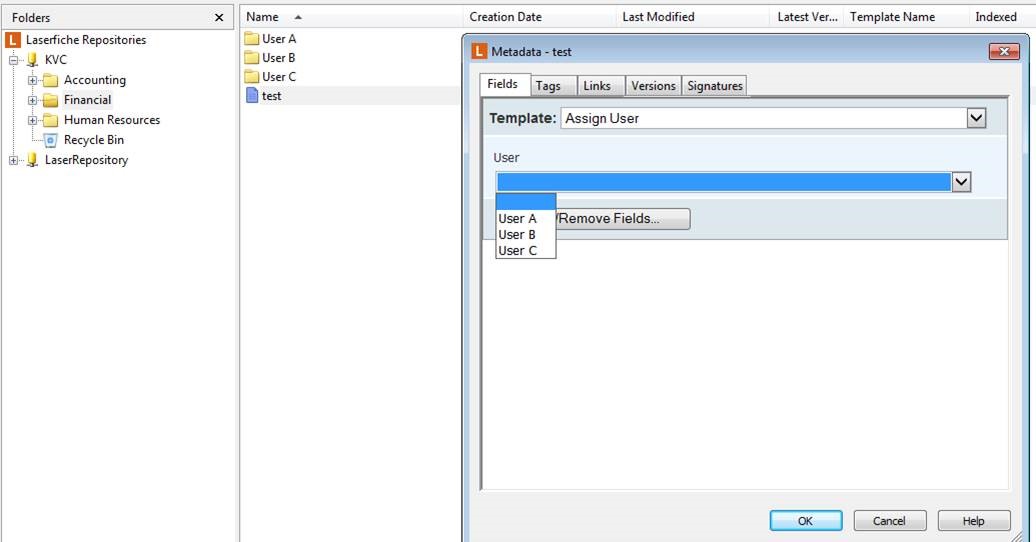

- Once the user (User A) has been assigned, workflow will create a shortcut and route it to that user’s folder (User A)
- From here, user A can review the document and pass the shortcut to user B by using the metadata field
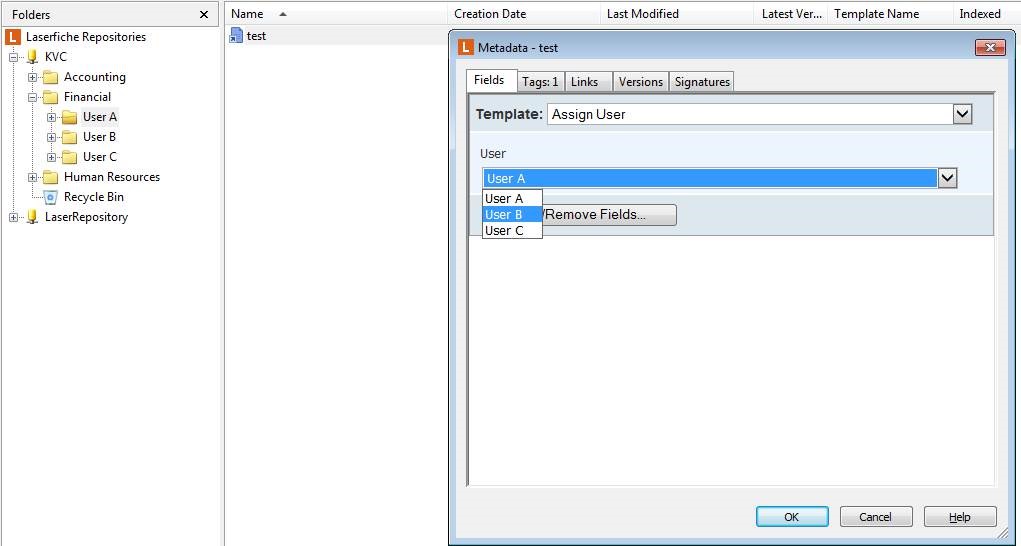
- The shortcut has now been routed to user B’s folder. User B can review this and pass it onto user C
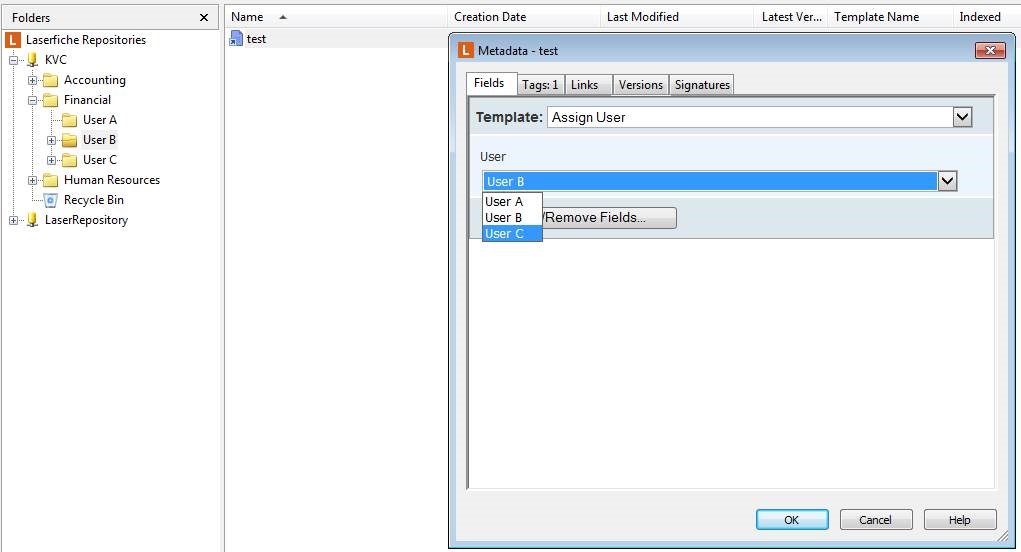
- This can be repeated an infinite number of times due to the Repeat loop in the Workflow


