Erik,
First, backup the Laserfiche Repository database, Audit folder, and the rollover folder. That way you have a starting point you can go back to in case there is an issue with the following steps.
1. Query the auditlogs table in the repository database and there should be a row for each rolled over audit log (both ones that had succeeded and ones that had failed). For the audit logs that had failed to rollover, you can tell because there will be something in the tempname column. If it had succeeded, then the tempname would be NULL. Here is a screenshot showing three rolled over audit logs, one of which that had failed.
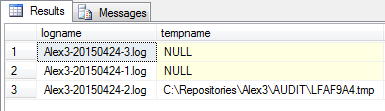
Now, what you will need to do is copy the .tmp file into the audit log rollover folder, where the rest of the rolled over log files are. Then you will need to rename the file back to its actual log name. In my case, I would rename LFAF9A4.tmp to Alex3-20150424-2.log after I had copied the file over.
Next, you need to update the auditlogs table and change the log_state for that failed rollover file from 0 to 1. I would run something like
update auditlogs
set log_state=1
where logname='Alex3-20150424-2.log'
Alternatively, you can rename all the files first and after cross-referencing them with the auditlogs table in the repository database correctly, just run something like
update auditlogs
set log_state=1
if you're sure all rows in that table should now be valid.
Finally, I'd recommend deleting the Audit Trail database and then going back into the Audit Trail Configuration page and reconfigure the database and date ranges so it creates a new Audit database and loads the audit data back into it. Now you should be able to report on all audit data in your date range.