Here are additional details on how to achieve AV integration with Laserfiche Forms.
1. AV Software - You will need an AV software application.
2. AV WS - If the AV software does not already have a built-in WS, then will also need an AV WS which connects to the AV software API using whichever protocol that AV software supports, e.g. HTTP, ICAP, etc. This AV WS will act as an interfacing WS between Laserfiche Forms and the AV software because most likely your AV software will be installed on an internal network whereas the Forms Server may be out in the DMZ.
- If the AV application supports then we suggest converting the uploaded file into base64 or binary string for AV scan instead of sending the file and saving a copy on the AV server.
3. Custom Forms Upload - Update Forms JS file to call the AV Web Service upon upload.
File to update: Laserfiche\Laserfiche Forms\Forms\js\form\newfileupload.js
- Put the AV scan custom logic at the last step of Forms upload validation so that it is only run once all other validations pass but before the file is actually uploaded.
- Two pieces of code to be updated one for new browser and one old browser.
For new browsers, code snippet to be inserted as shown below: 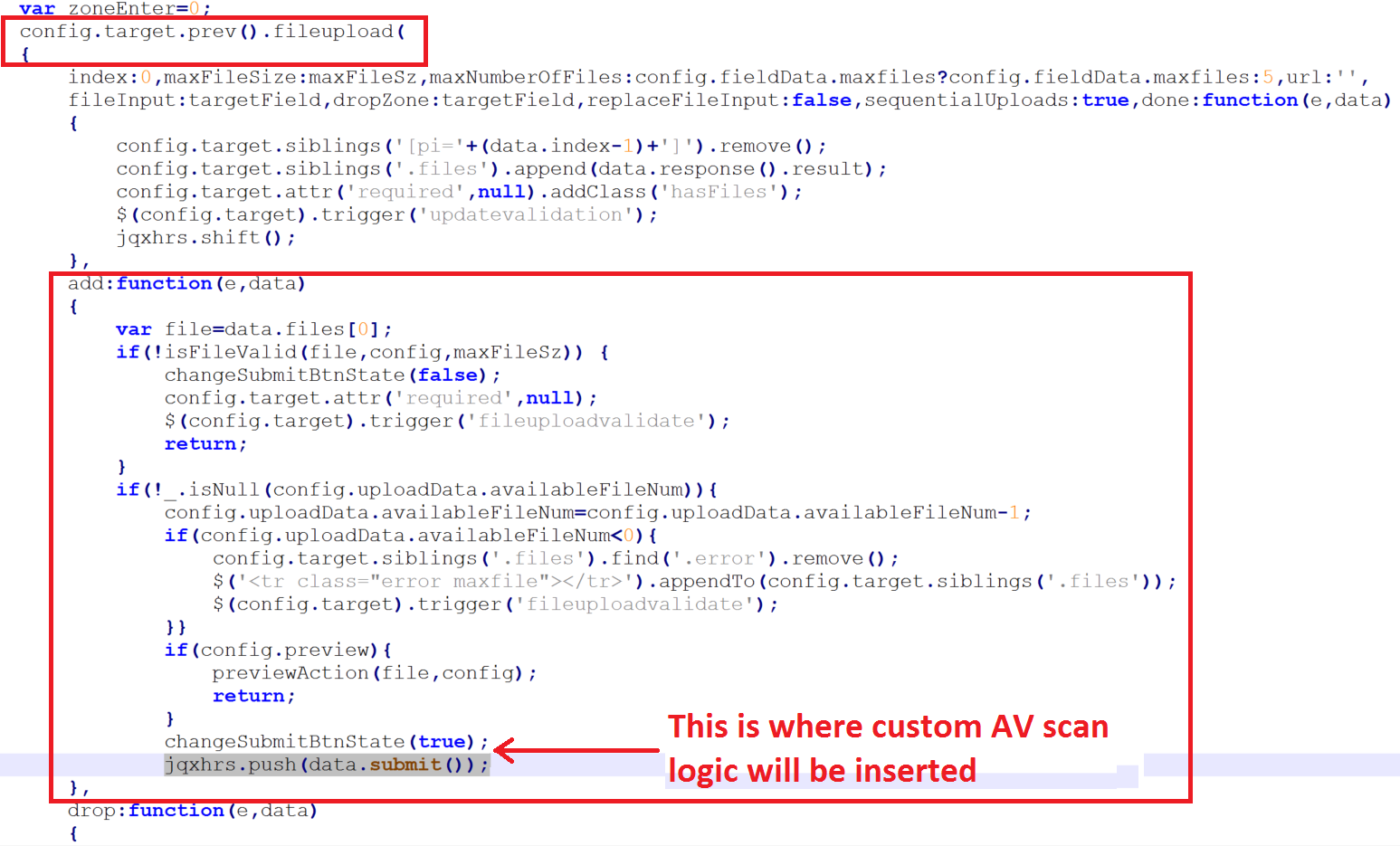
Similarly, for old browsers there is a flash based control “flashUpload”.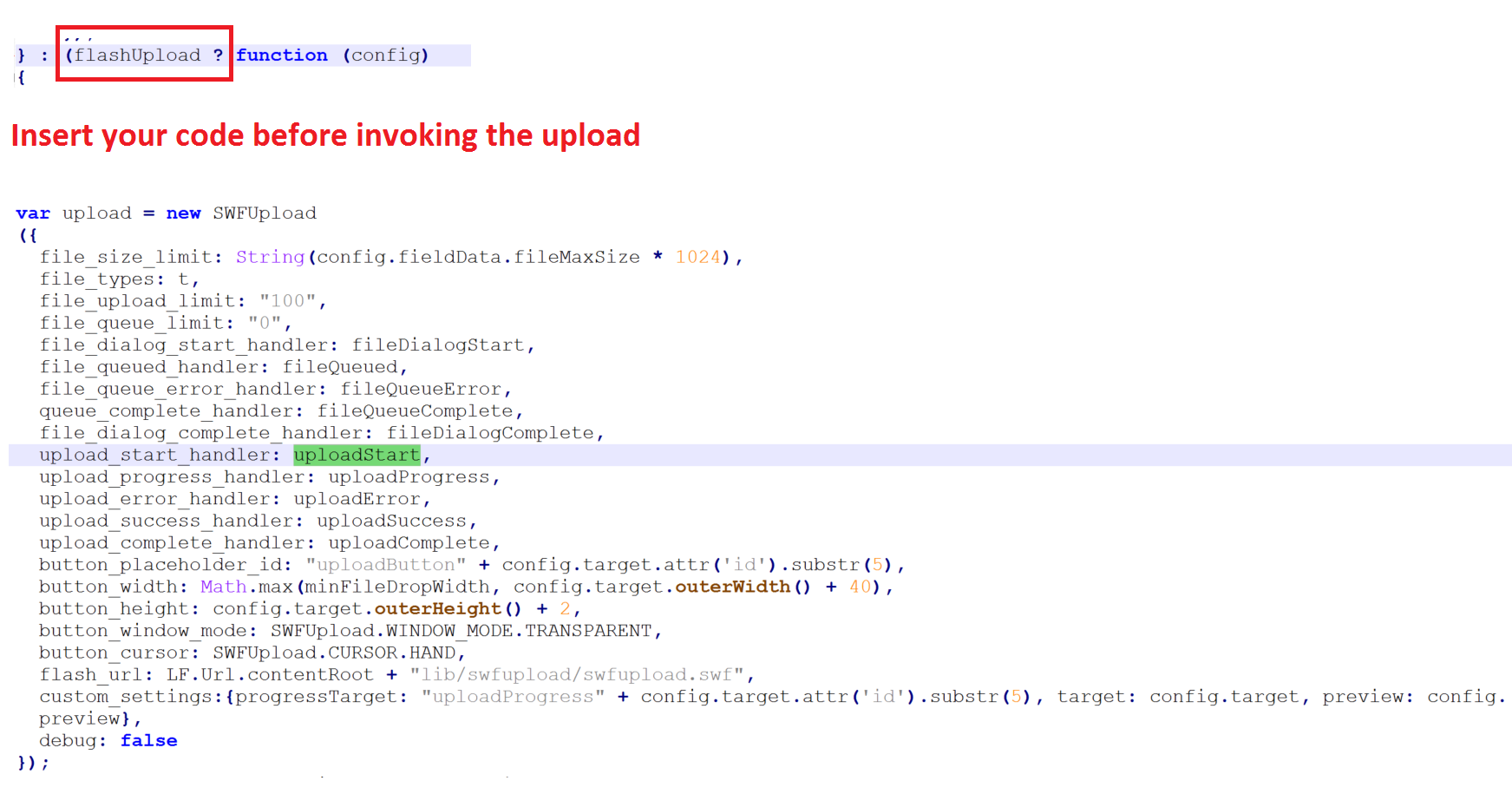
- Always backup the original “newfileupload.js” file just in case rollback is needed.
- The “newfileupload.js” will need to be updated with your custom logic for every new version upgrade of the Forms Server, and hence maintained separately.
4. [Optional] “Please Wait” gif image – Can create a please wait gif image to be shown on the form when document is being scanned. Can place gif into \Forms\img\ folder and access it within your code.