Hi Sumeet,
First of all, let's address the root cause here. You're finding that TIFF images are generated for your PDFs, but you don't want TIFF images. If that's the case, you can disable the Generate Laserfiche Pages option upon import.
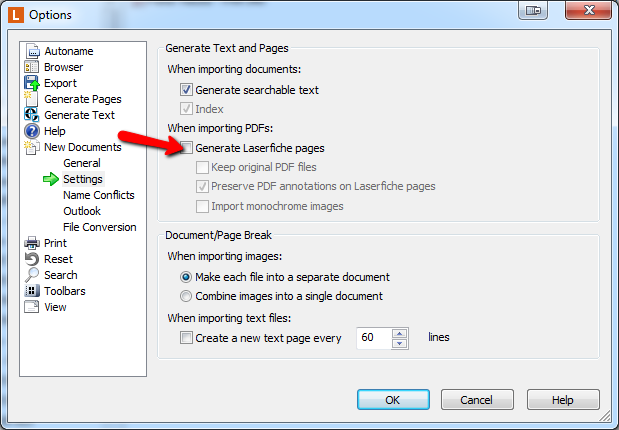
Make sure that box is unchecked, and you won't automatically have TIFF pages generated. You'll still have the option to generate pages in the system after the fact, if desired.
As for removing the pages that you already have, all of you are right that Workflow is the way to go. It sounds like you've got something that works already, but here's how I would approach this.
- Search for PDFs in the system with pages.
- For each:
- Move the original document into a holding folder
- Create a blank doc in that holding folder to receive the pages
- Move the pages out into the blank document
- Duplicate the document and put the new copy back into the original document's path (by having the original document and the new document in separate folders you'll avoid naming conflicts)
- Delete everything in the holding folder once you're done processing each PDF
Finally, what's the motivation for removing the TIFF images? It sounds like you want to do this because your users primarily work with PDFs in a native application and not within the Laserfiche. If that's the case, it's worth noting that by default a PDF (whether it has pages or not) will open up in the Laserfiche Document Viewer. Removing the pages won't change this default behavior. However, a user can always right click on the document and select either 'Edit Electronic File' or 'View Electronic File.' This functionality is there for any electronic document. If you would like to remove the TIFF images for a different, please let us know so we can better understand your situation!