Hey all I figured I would try and provide some more information. The workflow that is being used currently looks like the following:
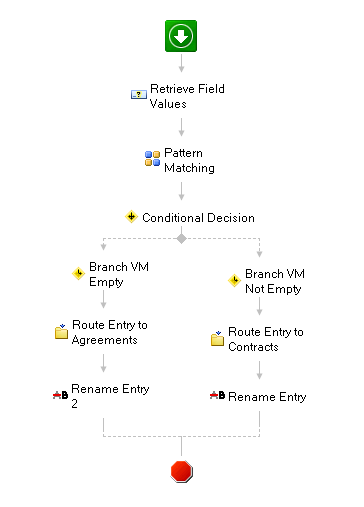
The workflow details are below:
Contracts:
Workflow Details:
Retrieve Field Values:
Entry: Starting Entry
Field values to retrieve:
• ContractorName
• VMNumber
• ContractAgreementDate
• AnticipatedTerminationDate
• ContractTerminationDate
• ContractName
Pattern Matching:
Year
Input: %(RetrieveFieldValues_ContractAgreementDate)
Pattern: \d?\d/\d?\d/(\d\d\d\d)
Case Sensitive: Yes
Return: First match only
Decade
Input: %(RetrieveFieldValues_ContractAgreementDate)
Pattern: \d?\d/\d?\d/(\d\d\d)\d
Case Sensitive: Yes
Return: First match only
Conditional Decision:
Branch VM Empty:
If all of these conditions are true
%(RetrieveFieldValues_VMNumber) is empty
Route Entry to Agreements:
Move the Starting Entry to \Village Clerk\Agreements\%(PatternMatching_Decade)0-%(PatternMatching_Decade)9\%(PatternMatching_Year)
Rename Entry 2:
Rename the Starting Entry to %(PatternMatching_Year)-%(RetrieveFieldValues_ContractName)-%(RetrieveFieldValues_ContractorName)
Branch VM Not Empty:
If all of these conditions are true
Starting Entry : Field (VMNumber) is not empty
Route Entry to Contracts:
Move the Starting Entry to \Village Clerk\Contracts\%(PatternMatching_Decade)0-%(PatternMatching_Decade)9\%(PatternMatching_Year)
Rename Entry:
Rename the Starting Entry to %(PatternMatching_Year)-%(RetrieveFieldValues_VMNumber)-%(RetrieveFieldValues_ContractName)-%(RetrieveFieldValues_ContractorName)
-------------------------------------------------------------------------------------------------------------------------------------
I hope this info will help in arriving at a solution.