To change the columns in WebLink, click on the My WebLink link on the top right and select “Browse Options” on the left menu. On the left column, there’s an ID field that can be sent to the right column to display. Use the up and down arrows to configure the order of the columns. The columns displays are being on the user’s attributes. If you want all your WebLink users to have the same column profile, log into Laserfiche, configure the columns for all folders the way you want and take the ColumnDisplay attribute for that user and copy it to the WebLink (or Everyone) users.
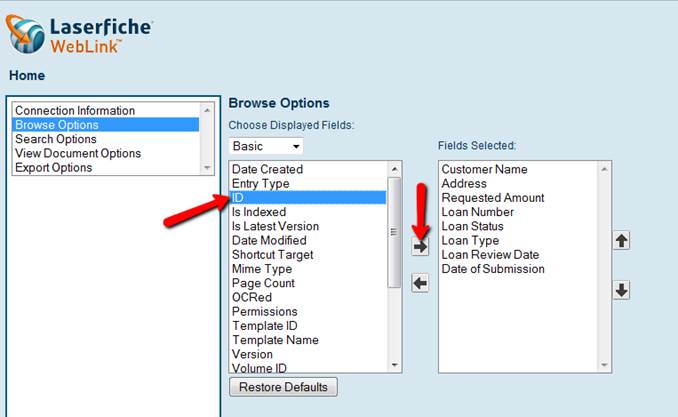
Note that the WebLink user will need the "Extended Properties" feature right in order to see the ID field.