This is my workflow in it's entirety:
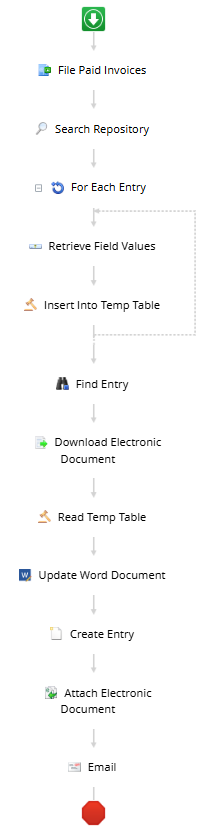
File Paid Invoices kicks off a different workflow to well, file paid invoices, so that my report only runs on documents that are not yet completed.
Search Repository searches for the first 100 documents in the desired path/folder. If you're not filing documents you don't want to report on prior to running this, you'll also want to add criteria that makes it so the report only pulls the desired data. This will vary based on your repository setup and individual needs.
For Each Entry runs each activity on the output entries from the above step.
Retrieve Field Values selects which metadata fields I want to be able to report on.
Insert Into Temp Table runs an Insert Lookup Table Query, using all of the above fields from Retrieve Field Values as Input Values, as well as "WorkflowInstanceID".
Find Entry - You will have to create a Microsoft Word document with Merge Fields for each of the field values you are wanting to report on. More information can be found here. Once you have created this document, save it to your repository and use this step to find that unique entry ID.
Download Electronic Document makes the above entry available to your workflow.
Read Temp Table - Create a Select Lookup Table Query with the Input Value for WorkflowInstanceID, and the output tokens for each of the fields you are wanting to report on.
Update Word Document - This is where you'll configure your merge rules. You can also check the box for "Convert to PDF" so the output entry cannot be modified, and it just looks cleaner than a Word document.
Create Entry - Decide on a name for your report to save to the repository. I would recommend using a token such as Date so you don't have all of your reports ending up with the same name. Select Entry Type - Document, and decide on a destination file path for your new report.
Attach Electronic Document - Source = Activity, Activity = Update Word Document, File = Result File. Attach File To: Other Entry, Activity = Create Entry, Entry = Output Entry
Email - Configure your email here, being sure to attach "Update Word Document (ResultFile)"
Hopefully that's about as clear as mud. Please feel free to let me know if you have any questions along the way and I can try to elaborate more on that particular step!