Hi Laura,
It's helpful to understand what Quick Search does. From the docs Searching - Quick Search Bar:
Quick Search Bar
The quick search bar lets you perform a basic search without having to open a new dialog box or change your repository view. This search will by default include document text (including transcribed text), entry names, field data, and annotation text. The quick search bar is located at the top of the Folder Browser. Opening the search bar menu also allows you to configure the following options:
- Within Folder: When a folder is open in the Folder Pane, you can limit your search to a specific folder and its subfolders. Select Search within current folder, Search within entire repository or Search within selected folder.
- Date Modified: Select this option to restrict search results to entries modified within the last 7 days, last 30 days, anytime or a custom range. To set a custom range, enter the initial date and the final date to set a span of dates in which the searches can be made.
- Template: Select this option to restrict your search to entries with a specific template.
- Add Field: Select this option to search for documents with a specific field. You can provide a field value, or use the all values wildcard (*) to search for all documents with the specified field.
- Custom Quick Search: Select a custom quick search to perform. See Custom Quick Searches for more information.
Here is the default option set for Quick Search:
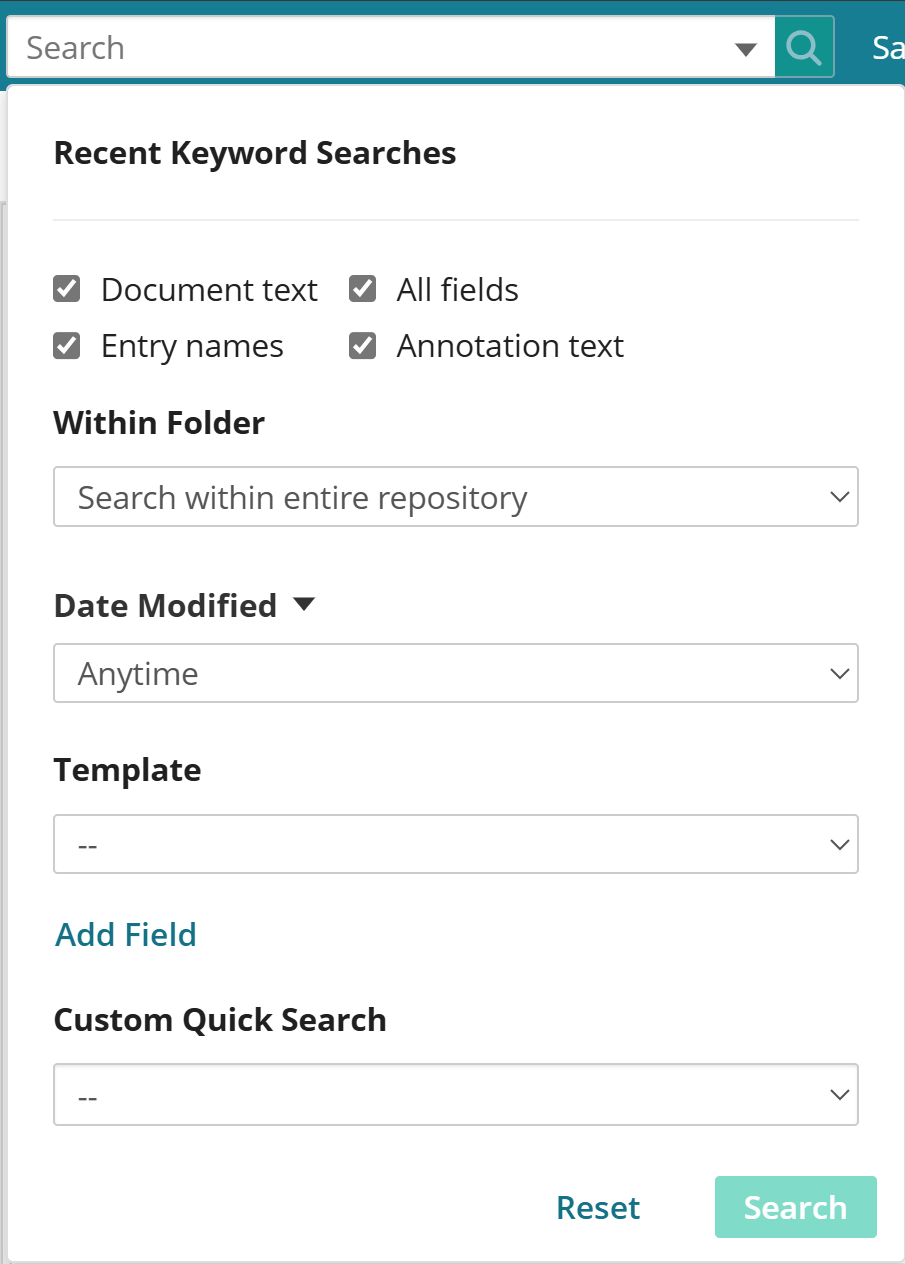
I didn't quite see how "Name Field name Field Name" maps to "Ex: Anderson tax returns". If the general question was "Can you input the name of the field in the quick search bar to specify searching that field?", the answer is no.
The "All fields" basic search type will run the Template and Field Search Syntax "{[]:[]="*$SearchTerm*"}, which will return any entries that contain the search term in any metadata field.
The "Document text" basic search type will run the Full-Text Search Syntax "$SearchTerm", which will return any entries that contain the search term in the document text.
As you can see from the screenshot, these can both be enabled at the same time so searching, for example, "Anderson", will return any documents that contain "Anderson" in either a metadata field or document text.
If you want a more granular search, because say for example there are both "Tax Return" and "W-2" document types and you only want the former with a search for "Anderson", you will need to specify that by adding a Field search filtered to "Field: Document Type = "Tax Return"". To make that more convenient, you can certainly add it as a Custom Quick Search like "Tax Returns by Name" with search syntax like:
- ({LF:Basic ~= "%(SearchTerm)", option="DLT"} | {[]:[Name] = "%(SearchTerm)"}) & {[]:[Document Type] = "Tax Returns"}
- Return results where (Document text contains %(SearchTerm) OR "Name" field equals %(SearchTerm)) AND "Document Type" field equals "Tax Returns"
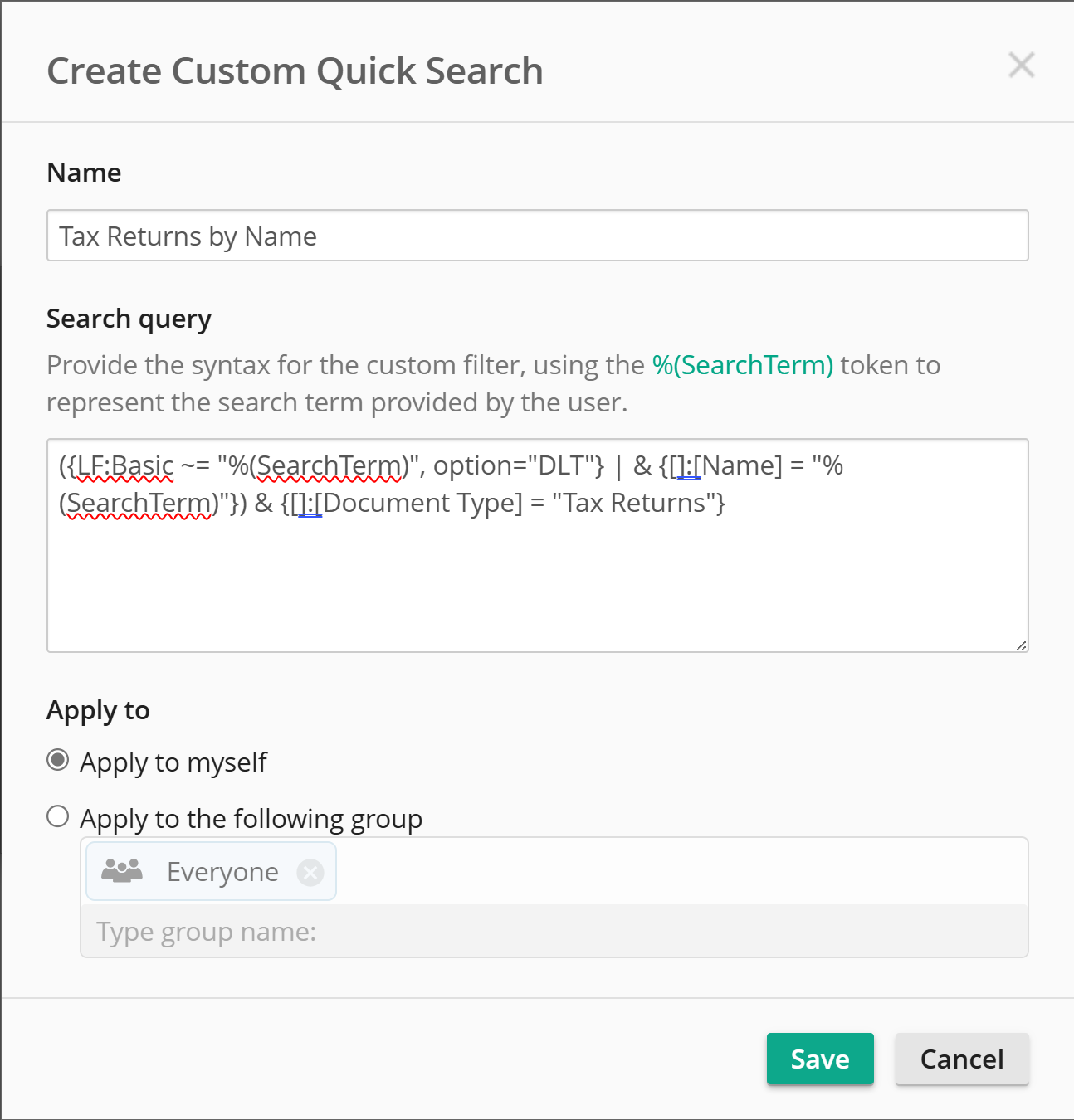
(Edit: I just noticed there's a typo in the search syntax this screenshot - there shouldn't be an "&" after the "|" OR operator)
After which I can simply have that Custom Quick Search selected from the dropdown (which stays saved, no need to re-select it each time) and only need to enter the "Name", e.g. Anderson, in the Quick Search bar like so:
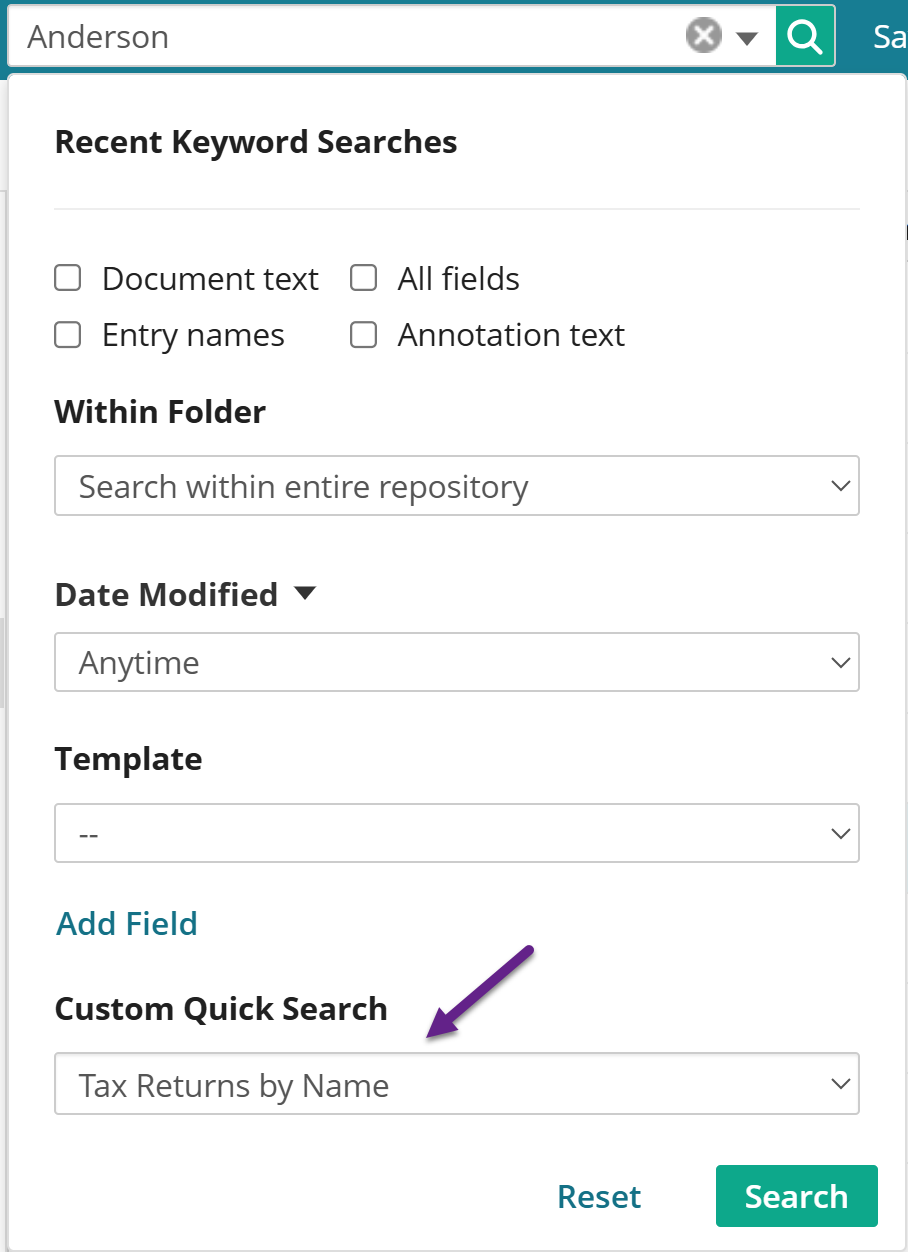
We've found that at most organizations, most end users are performing the same set of ~2-8 core searches the majority of the time. Setting up and pushing out Custom Quick Searches for those (you can deploy them to groups) is highly effective in improving both search accuracy and performance (because the search filters are more specific) with minimal burden on end users.
Hope that helps. You're always welcome to reach out to the Laserfiche Presales team for assistance and tips on demonstrating Laserfiche search capabilities.
Cheers,
Sam