SELECTED ANSWER
replied on February 23, 2024
FYI - this is possible using CSS as well, in the Classic Designer.
You can do a wildcard match on the title attribute like this: [title*="Half"], therefore you can do CSS like this:
/*To color every drop-down on the form when it contains the word Half*/
option[title*="Half"] { color:red; }
/*To color only the drop-downs on the form that have the myClass class assigned to them - when it contains the word Half*/
.myClass option[title*="Half"] { color:red; }
Here's an example of it working (this is looking for the keyword "Second"):
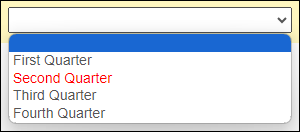
Note - that both the Javascript solution provided by @████████ and this CSS solution, are just for the Classic designer. Unfortunately, I don't think you're going to be able to make this work in the new designer.
- In the case of a Javascript solution, the Javascript in the New Designer runs in a sandboxed iFrame and only has access to components of the form and fields via the LFForm interface - anything that hasn't been set-up through that interface isn't possible to be accessed via Javascript. There is no way to modify the structure of form elements directly like that.
- In the case of a CSS solution, the problem is that custom CSS added in the new designer, doesn't apply to the entire structure of the form, but rather applies specifically to a div element several layers deep in the page, and any children of that. Most of the form lives within that div, so it's accessible within the CSS, and not a concern. But the pop-up that displays when expanding a drop-down and listing its options exists in an entirely different part of the structure, so the CSS cannot be applied to that part of the page.