The "This field has a calculation" error is one indication.
I can't really say what is happening without knowing how the calculation looks, but I would say to make sure of the following things:
- The syntax is correct (use the documentation linked in the calc menu)
- The INDEX functions are being used properly
For example, in the following screenshot you have an INDEX function out by itself next to the MULT function.
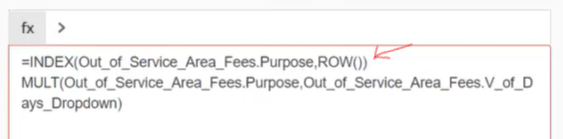
If the intention was to get the Purpose variable to use in the multiplication, then it should be inside the MULT
=MULT(INDEX(Out_of_Service_Area_Fees.Purpose,ROW()), ..
And in the following screenshot, you have an extra "(" and you have content inside of the ROW function which shouldn't be there.
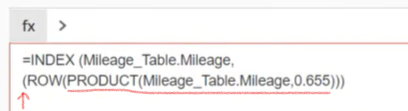
ROW() should be empty because it returns the numeric value of the "current" row in the table, which can be used in the INDEX function like so
=INDEX(Table.Variable,ROW())
This is the exact syntax you should be using every time you reference a table variable the way you're doing, and each variable needs to be wrapped in its own INDEX function.
For example,
=MULT(INDEX(Table.Variable1,ROW()),INDEX(Table.Variable2,ROW()))
Be very mindful of the opening and closing parentheses.
It can help to build your function out in pieces, then add each piece together rather than trying to write it all in one go and risk missing/misplaced parentheses that break everything.
For example,
Start with
=MULT(x,y)
write the functions to grab each individual variable
INDEX(Table.Variable1,ROW())
INDEX(Table.Variable2,ROW())
Then replace your placeholders with those complete functions so you don't have to worry as much about counting all the parentheses, you just have to make sure each "piece" is correct and in the right spot.