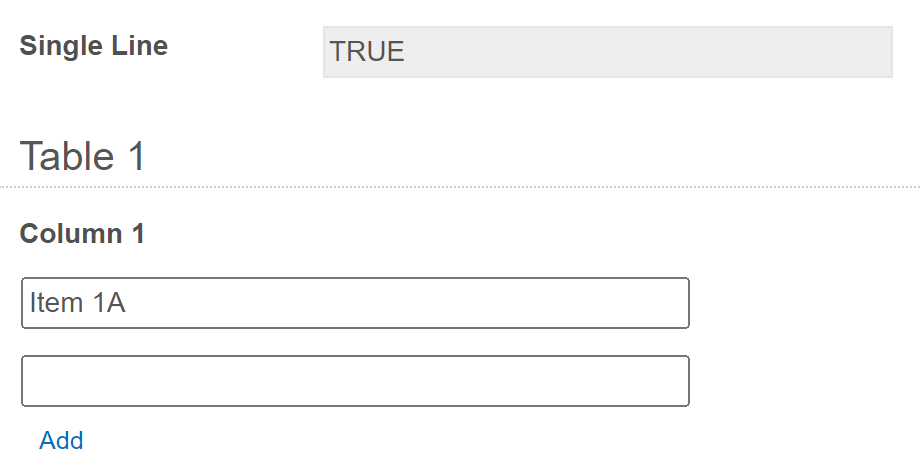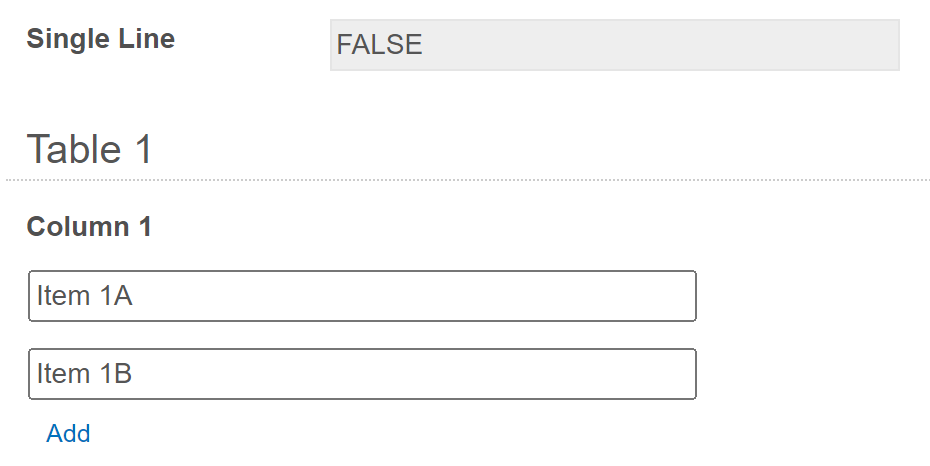You can select radio buttons with JavaScript of course, but it's hard to say exactly what you should do without knowing your existing code, however, you also need to consider how it should behave if the user removes the row they added before submitting.
Say for example they add a row, which triggers your code, highlights the row, and sets the value of your yes/no option, but then they remove the row and the value is still set to Yes.
Another option would be to skip custom JavaScript entirely and use a combination of a hidden field inside the collection, and a hidden field outside of the collection with a formula.
- Add the new Read Only column/field to your table/collection
- Set it to Hidden and Save the value
- Use the lookup to populate the field from a column that will always have a value in the source like an id; this way it will be blank for user-added rows/items but never for a row added via lookup
- Add another Read Only field outside of the collection
- Set it to Hidden and Save the value
- Under Advanced, set the formula =COUNTIF(Table.Column,"=")
That formula will return a count of the rows where the hidden column is empty effectively giving you a count of how many rows were added by the user, and it will update automatically so you don't have to worry about them adding and then removing rows.
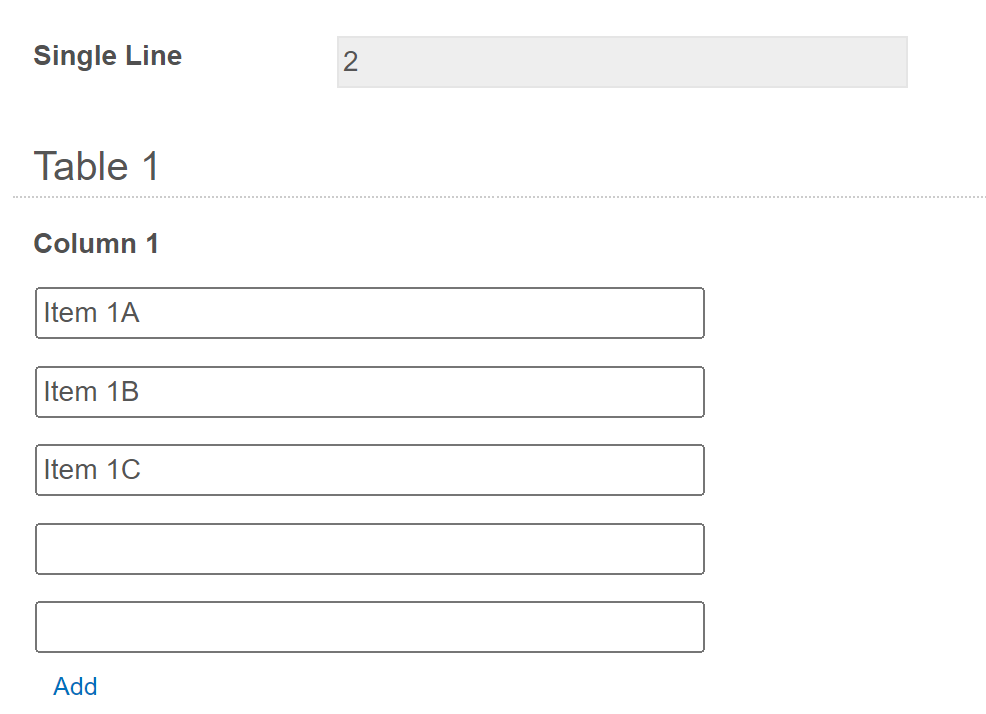
If you make the second field a number, you could then filter the report on any instance where that value is greater than 0 and see exactly how many rows were added.
If you only care about Yes/No, then change the formula to
=IF(COUNTIF(Table.Column,"=")>0,"Yes","No")
Alternatively you could just go with the true/false value and skip the IF function
=COUNTIF(Table.Column,"=")>0