[Edit: I stand corrected--yes, it's possible, but Miruna is correct: you shouldn't split documents with Workflow]
Quick Fields is far more efficient and faster at this, and easier to configure. And Quick Fields works with Cloud Repositories, pulling documents down, processing them, and pushing the new documents back to the repository.
We are aware this is a common scenario and it's on our roadmap to address it in a more Cloud-specific way, but for now, using Quick Fields is the best solution.
You can use a workflow with a Read Barcode activity to do this, however it isn't a trivial workflow (~10 activities), so I'll try to walk you through it.
Here's the overall structure:
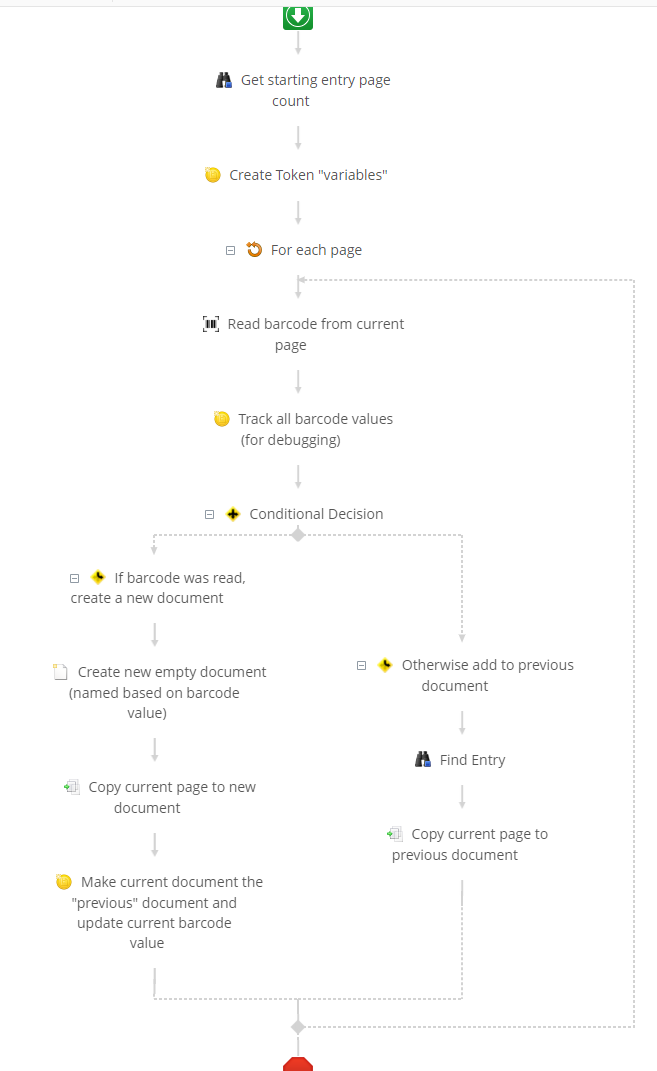
The general strategy is that you go through the document, page by page, looking for a barcode on each page. If a page has a barcode (and, optionally, if that barcode has a different value), you create a new document with that page. If a page doesn't have a barcode (or the barcode value is the same), you add it to the previously created document.
Step by step, this looks like:
1) Get the page count of your document using a Find Entry activity and it's "Additional Properties" property
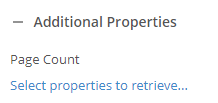
2) Use the Assign Token Value activity to create two tokens you'll use to keep track of the "most recently created document" and the previous token value
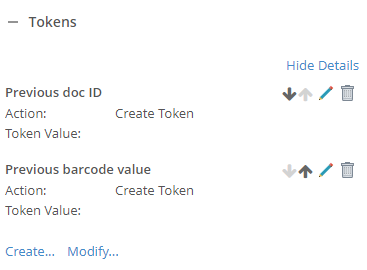
3) Use a Repeat activity to iterate over each page of your document (note: the "Current Iteration" token is going to contain the page number you're processing)
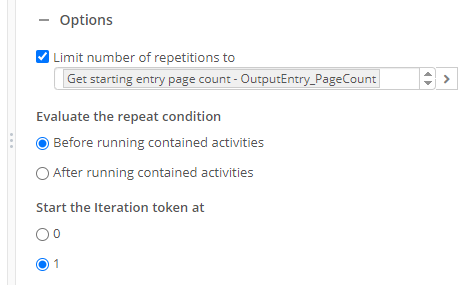
4) Read the barcode from the current page
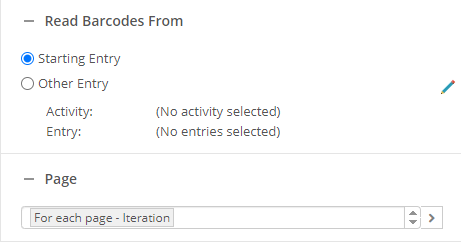
5) Use a Conditional Decision activity to decide whether you need to create a new document or add the page the previous document
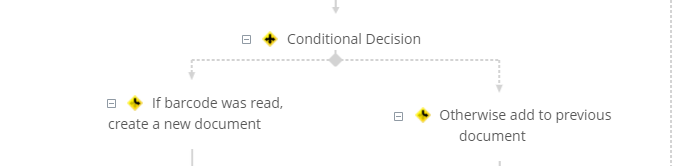
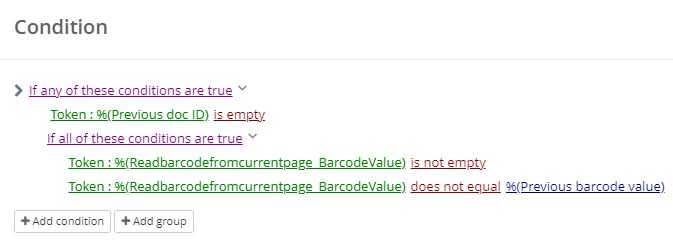
6) If starting a new document, use the Create Entry activity to create an empty document (no pages). You can name it whatever you want, but you probably want to use the barcode value you read.
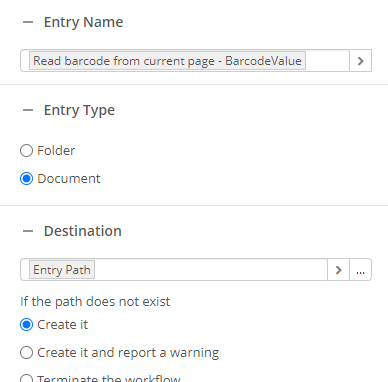
7) Use a Move Pages activity to copy the current page to the empty document you created in step 6
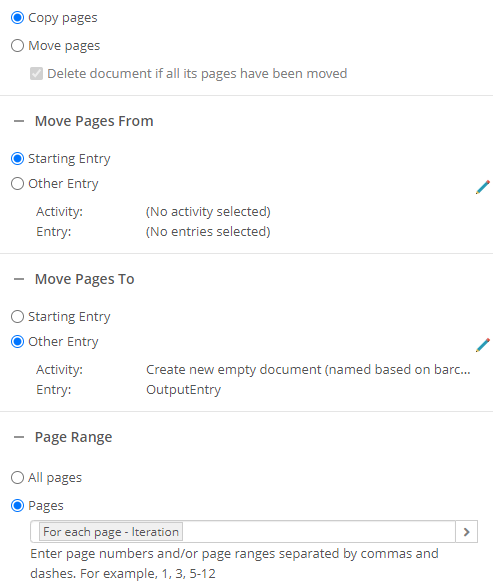
8) Use another Assign Token Values activity to update the value of the tokens we created in step 2
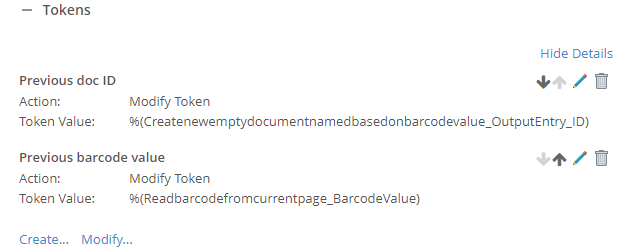
9) If adding a page to the previous document, use Find Entry to find the document you created in a previous Repeat iteration
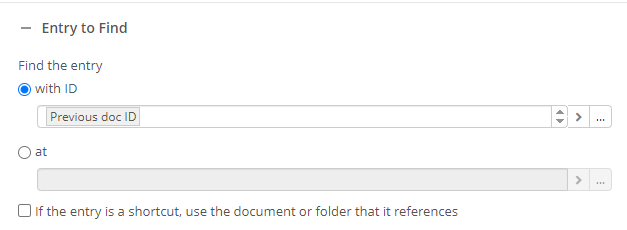
10) Copy the current page to the document you found in step 9
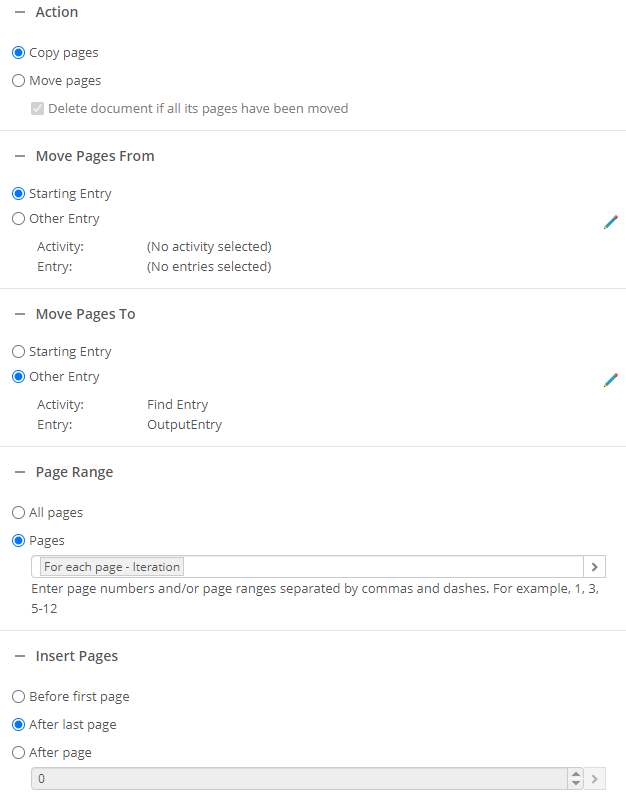
11) [Optional] Delete or archive the starting entry document
Additional notes:
1) It's important that we copied each page so that we preserved the original document until the workflow was complete and successful.
2) You might want to add better error handling than I put in my workflow. For example, handle the case of a document that starts with a page that does NOT have a barcode--what should happen to that page?
3) You can easily copy metadata from the original document to the new documents using the Copy Metadata activity
4) You might want to use Invoke Workflow or a creation-based starting rule to, say, run a Capture Profile on the newly created documents to populate their metadata individually.