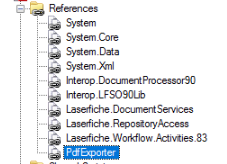Hi Shawn
I've seen the exporting of PDF files to an external drive done using the SDK script activity in Workflow.
After the PDF is generated in the repository, you would need to find it with a search or find entry to target it. I also used a Token to create the Destination path token which is used by the code below
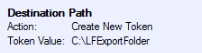
Example of the script would be.
namespace WorkflowActivity.Scripting.SDKScriptElectronicDoc
{
using System;
using System.Collections.Generic;
using System.ComponentModel;
using System.Data;
using System.Data.SqlClient;
using System.Text;
using Laserfiche.RepositoryAccess;
using PdfExporter;
using Laserfiche.DocumentServices;
/// <summary>
/// Provides one or more methods that can be run when the workflow scripting activity is performed.
/// </summary>
public class Script1 : RAScriptClass102
{
/// <summary>
/// This method is run when the activity is performed.
/// </summary>
protected override void Execute()
{
// Write your code here. The BoundEntryInfo property will access the entry, RASession will get the Repository Access session
string destinationPath = GetTokenValue("Destination Path").ToString();
DocumentInfo DI = Document.GetDocumentInfo(BoundEntryInfo.Id, RASession);
DocumentExporter DE = new DocumentExporter();
DE.ExportElecDoc(DI, string.Format(@"{0}\{1}.{2}",destinationPath,BoundEntryInfo.Name,DI.Extension));
}
}
}
In the SDK script you need to ensure you add PDFExporter to your references (I don't recall where I got this from)