It took a bit of CSS, and I'm new to creating forms so I'm sure there's a "neater" way to write the code, but it works. There's a slight spacing difference between the last two rows as well, but I was happy with it. Here's what my end result was:
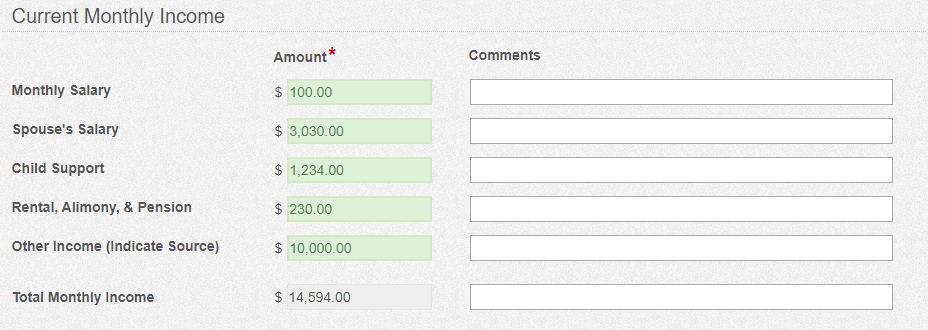
The top 5 rows of that are a table, where the 6th row is actually an HTML field, a currency field, and a single line field.
I'm going to assume you know how to get fields onto the same line, which is how I did that very first step. From there, I had to hide the label on the currency and single line fields using this CSS:
.hide-label label {display: none;}
You'll also need to add the "hide-label" CSS Class to both the currency and single line fields.
I also made the currency field read-only and formatted each of those 3 fields (HTML, currency, & single line) down to the pixel to get them to align with my table's fields using the following CSS:
#q883 {width: 263px}
#q882 {width: 195px}
#q882 .cf-xlarge {width: 145px}
#q884 {width: 465px}
#q884 .cf-field {width: 455px}
q883 being the HTML field, q882 being the currency field, and q884 being the single line/comment field.
Lastly, to get the auto summing to occur, I used the formula Jared was kind enough to provide in the formula field of the currency field. My resulting formula was "=SUM(Current_Monthly_Income.Amount)".
Hopefully this helps! If I can clarify anything, please let me know! Best of luck Connie :)