replied on August 10, 2018
Lance,
You can edit the connection profile for your workflow by selecting the Workflow icon at the top of your workflow in the Designer. Once the workflow properties are visible you can click on the 'Manage workflow connection profiles...' link to edit the connection properties.
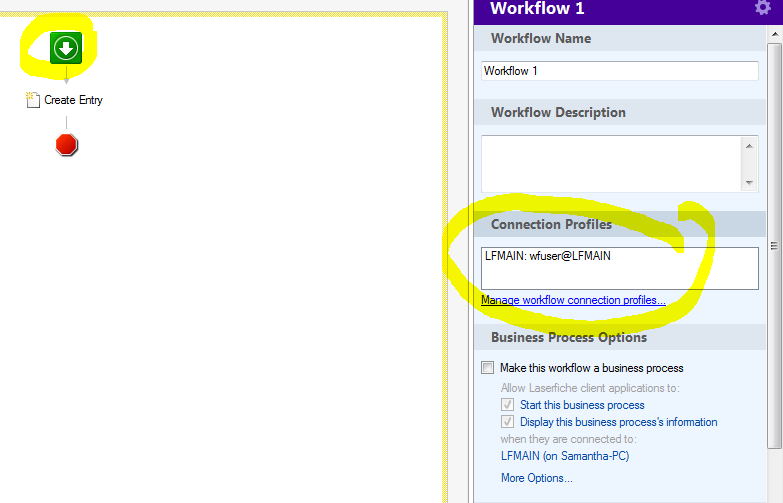
That being said though what actually happened was that the account that you are using in the workflow connection profile no longer has the appropriate permissions in the repository. Changing the connection profile in the Workflow Designer won't fix that. You need to update the access rights in the repository itself so that the account that workflow is using has full rights to the repository.
To do that I typically create an 'AllAccess' security group in the Administration console that has the appropriate Feature Rights for a service account and then I add the account that Workflow uses in the connection profile to that security group. The final step is add 'AllAccess' security group to the root level of the repository, set its scope to 'This Folder, subfolders, and documents' and then give it full rights.
All of the service accounts that I create for workflow, forms, import agent,etc are members of that 'AllAccess' security group and that is how they get the appropriate rights to the repository.