Farzali,
There are a couple of options to retrieve the text from an existing Sticky Note so that you can turn around and use that text in the Add Sticky Note activity.
The first option is to use the SDK Script activity and code it to retrieve the Stick Note text. There are a lot of options when coding the script, i.e. looking for a Sticky Note on all pages or specific pages, or whether to look for only public or protected Sticky Notes. Here is a generic script that will look for all Sticky Notes on all pages of a source document and make them available as a single multi-line text token called 'TokenText'.
Protected Overrides Sub Execute()
Dim tokenList As List(Of String) = New List(Of String)
Try
If Me.BoundEntryInfo.EntryType = EntryType.Document Then
Using docInfo As DocumentInfo = DirectCast(Me.BoundEntryInfo, DocumentInfo)
For Each annBase As AnnotationBase In docInfo.GetAnnotations
If annBase.AnnotationType = AnnotationType.Note Then
tokenList.Add(DirectCast(annBase, NoteAnnotation).Text)
End If
Next
End Using
End If
Catch ex As Exception
Me.WorkflowApi.TrackError(ex.Message)
End Try
Me.SetTokenValue("TokenText", String.Join(Environment.NewLine, tokenList.ToArray))
End Sub
The other option if you don't want to write code is to download and install the free 'Retrieve Sticky Note Text' custom workflow activity from the Qfiche website at http://qfiche.com/products . The custom workflow activity exposes many of the options in an easy to configure manner. Here is a sample screenshot;
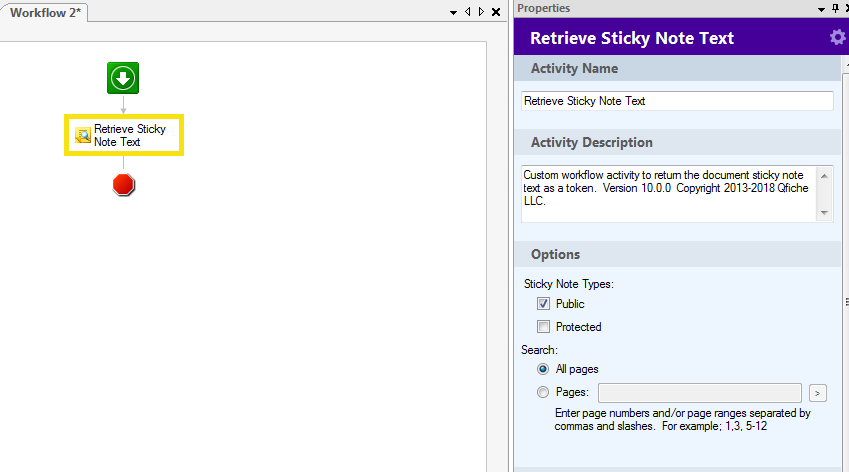
In either case you would use the token supplied either by the SDK Script activity or the custom workflow activity to apply a new Sticky Note using the Add Sticky Note activity.