Hi Connie
It takes a little set up but here is how it could go.
In forms you need to Add a Collection to your Form, and then Add the Fields into the Collection. As well you will need to add another field that will use as a calculation field to Concatenate the Fields Together. It works like a Table but you will need to use CSS to change the size of the label and field widths so you can fit it on one line. You can also Hide the Variable field with CSS if you don't want to see it on the page. CSS is below
Using what I have below your Collection would look like this
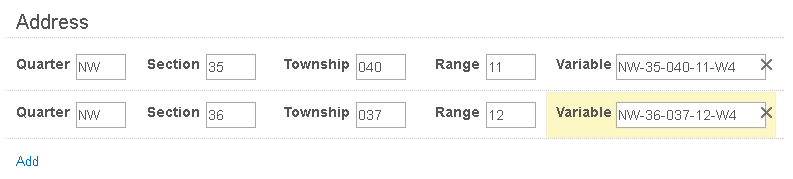
To Add the Field together into the Variable Field, you can use the Advanced Calculations in the Variable Field. You formula would look like this.
=CONCATENATE(INDEX(Address.Qtr,ROW()),"-",INDEX(Address.Section,ROW()),"-",INDEX(Address.Township,ROW()),"-",INDEX(Address.Range,ROW()),"-W4")
Tablename.Field(ROW(() for each field so it will calculate across the lines of the collection. You can choose the Fields from the Drop Down
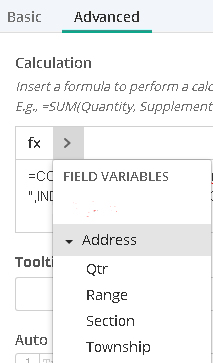
CSS to format the fields would look like below, it happens to be my fields were numbered from 31 to 35.
The Label lines below you adjust to set the amount of space the field label will take, the next part controls the size of the field itself. Easiest to make the numbers match for each line
The line line tells all the Fields to display on 1 line.
#q31 label{width:60px; text-align:right;}
#q32 label{width:60px; text-align:right;}
#q33 label{width:80px; text-align:right;}
#q34 label{width:60px; text-align:right;}
#q35 label{width:60px; text-align:right;}
#q31 .cf-field {width: 50px; min-width: 50px;}
#q31 .cf-medium {width: 50px;}
#q32 .cf-field {width: 50px; min-width: 50px;}
#q32 .cf-medium {width: 50px;}
#q33 .cf-field {width: 50px; min-width: 50px;}
#q33 .cf-medium {width: 50px;}
#q34 .cf-field {width: 50px; min-width: 50px;}
#q34 .cf-medium {width: 50px;}
#q35 .cf-field {width: 150px; min-width: 150px;}
#q35 .cf-medium {width: 150px;}
#q31,#q32,#q33,#q34,#q35 {display:inline-block;}
Good Luck