There are a number of ways your workflow can find the form that you saved to the repository. I use the metadata field 'Reference Number' and the submission id so that I guarantee that I am finding and sending the correct form. Using a metadata field and/or the submission id is not required to do any of this. You could just simply search for the name of your form in the directory you saved it to.
However each time a forms process runs it generates a unique submission id, so I use that to positively identify the form and prevent a possible mistake of sending the wrong form.
A quick breakdown of the entire process.
My forms workflow:

I configure the save to repository task to save the form to a specific directory and add the metadata field {/dataset/_submission_id}. This is the unique number that Forms generates.
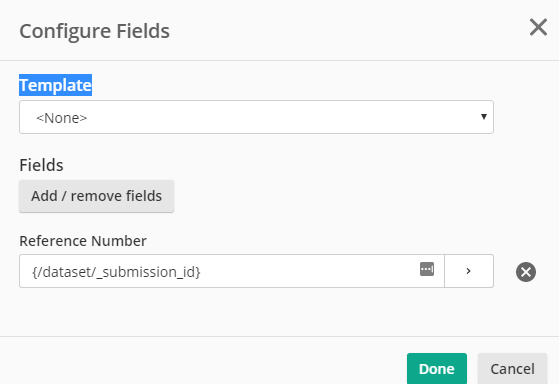
The form is saved into the repository with the metadata field 'Reference Number'. Again, it will be unique for each form saved into the repository.
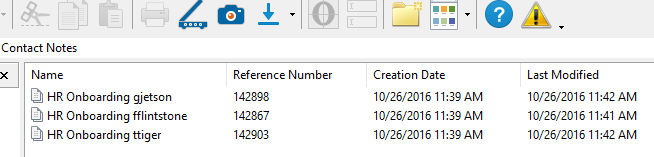
When forms calls the workflow, the submission id number is passed as a variable and we can use that to positively find the form we want to email out.
To see the default variables that forms passes to a workflow you need to tell your workflow that it will be initiated from a form.
Click the Green Arrow on your workflow, then 'View Workflow Properties' in the lower right corner, check the Attribute "Started by Laserfiche Forms".
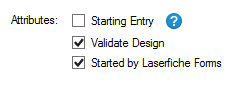
You will then have a token set called Input Parameters available to your workflow that includes the unique submission id. (useful for a variety of things )
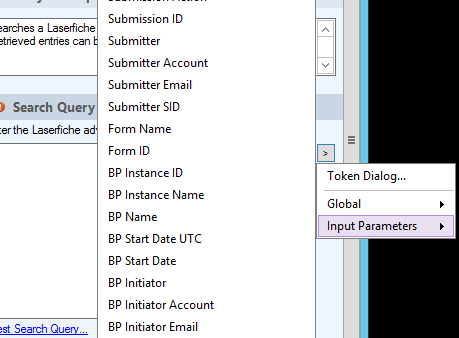
The basic workflow:
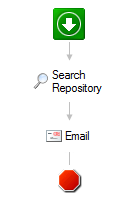
To configure the search repository activity I enter:
{[]:[Reference Number]="%(Submission ID)"} & {LF:LOOKIN="LFICHE\LFForms\HR_Forms"}
as the search ( change the folder to where you have saved your form )
The workflow searches the folder I specified for that unique submission id and I use that result in the email activity as my attachment to mail.
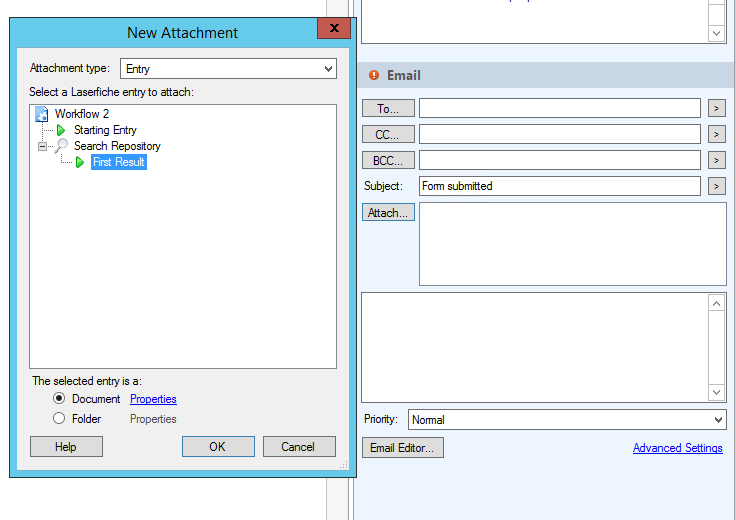
You will also probably want to tell the email activity to send the attachment as copy as it defaults to sending a shortcut link back into the repository and unless the recipient has a license they will not be able to view it.
Right click the attachment and select properties.
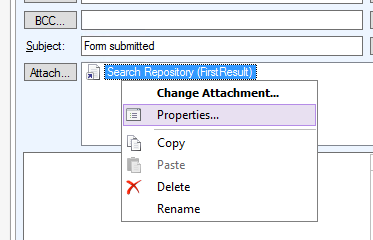
And select attach a copy of the document and any other options you need.
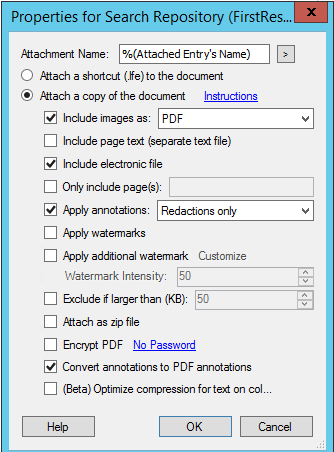
That should get you running. Modify as needed!